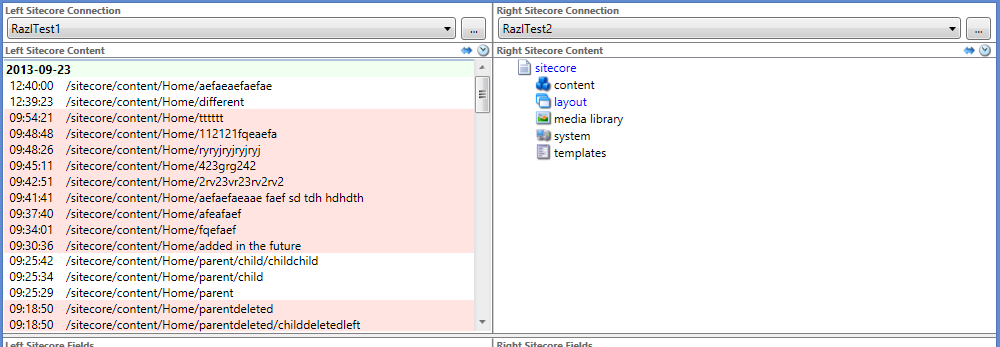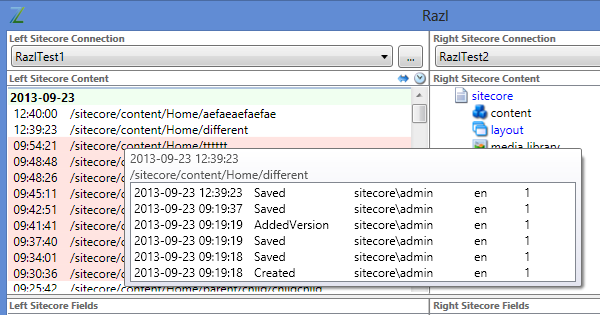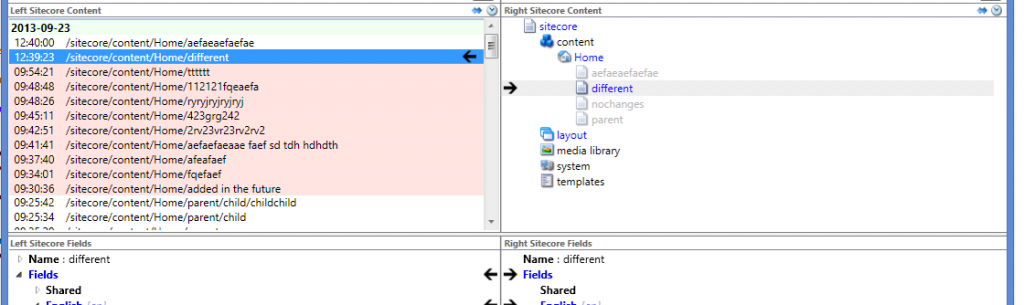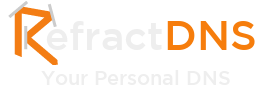This post has been migrated from www.experimentsincode.com, we apologise if some of the images or content is missing
Over the last couple of weeks I have been working on a great new feature for Razl. If you haven’t seen Razl before it is a Sitecore database compare tool developed by Hedgehog Development. It allows users to view difference between Sitecore databases and merge between databases. The feature I have been adding is the ability to use the history engine to see which items have changed and then compare them to a remote databases. This feature is awesome because it means that we now have a very easy way to find items that have recently changed and make decisions about migrating them. In this blog I look at the new features and describe how they work, in the next blog I will look at potential use cases for this feature. The user interface is pretty simple, Razl now contains an additional two icons on each side that allows you to selected Compare mode or History mode: When in history mode the side you selected will list entries in the history table (As you can see I use the keyboard mash technique for test item names): To make the history view simpler we combine multiple changes to an item into a single entry and then listed in the history view under it’s most recent change, doing this reduces the amount of noise in the view. You can also see in this screenshot that some items have a light red background (MistyRose to be precise) to indicate that they have been deleted. For each entry in the history list you can get more information about the items specific history by hovering over it: We can now see all the changes made to the item, when it was made, the version and the language. This list may not always show all the changes because the history engine only remembers a certain number of days, we also add to this information as you scroll back through time and request more data from Sitecore. History items are loaded dynamically as you scroll through the list, this avoids Razl requesting your entire history as soon as it opens. You can also load history items that have been updated since opening Razl by scroll back to the top of the history view. Now that we have our history we want to compare what is in one database with what is in the other database, you can do this by just clicking on a history item: Razl will automatically navigate to the correct item within the other sides tree and compare the two items. Notice that I can pull the item left and right using the history view and I can still do all my standard operations in the field compare view. Sometimes you might have an item in the history engine that doesn’t exist on either side because it no longer exists in either database, the history engine will notify you of this: Pulling, deleting items or fields in the History View will add a task to the Task List at the bottom of the screen in Razl: Changes from both Compare View and History View go into the same task list allowing you to use the screen that is best for your task. The obvious question after seeing all this great features is when can you get it? This feature is the final stages of being test and will be released as part of the 1.2 release in the next few weeks. I should also point out that these are early screenshots and we have already started moving things around based on feedback from the Hedgehog dev's. In the next blog post I will look at a set of different scenarios in which the history view will help you deliver your Sitecore solution.